When it comes to epic shots, people often think of cameras or professional gimbals with the assumption that such a shot requires a lot of devices and a large budget for post-production editing. But iSteady Q will be a game changer. A bunch of features in the app Hohem Joy allow you to take this smart selfie stick to the maximum level. With the help of the app, you can access smart tracking, video templates, parameter settings, gesture control, focus/zoom, and others. If you prefer to get stunning shots, you will gravitate towards its "Moment" mode, which involves diverse templates, including Timelapse, CloneMe, Inception, Dolly Zoom and much more. They will definitely offer a punch and take your phone videography to the next level.
Take Panorama Video with Hohem iSteady Q
As mentioned in the last article, iSteady Q selfie stick can be transformed into a desk gimbal thanks to its rotatable arm. Just rotate its arm by 90° based on directional arrows to change its axis of rotation and make it suitable for horizontal rotation. Then press the function button (positioned at the right bottom of the remote control) three times to activate panorama. You can also enable it in the app. Try to use it to capture landscapes or scenes that can’t be summed up in one field of view when you’re making a sightseeing tour. No magnificent scenery will be missed any longer.
Use Smart Tracking on Hohem iSteady Q
What can you do with this desk gimbal apart from shooting panorama videos? Try to enable the smart face tracking feature in the HOHEM Joy app, and then your dynamic movements will be tracked 360° automatically within an effective distance of up to 9.84ft(3m).
Shoot Slow Motion Video with Hohem iSteady Q
Slow down every significant moment to keep it memorized. Use this simplest gimbal to record the perfect slow-motion shots in your special events like wedding ceremonies, birthday parties, magic shows, or even friends reunions while watching Fifa World Cup 2022. It will be helpful in anything you find interesting or memorable to record every single special moment of your life. Just scroll to “Slow Motion” in the menu and hit “Start” button.
Take a Timelapse on Hohem iSteady Q
Timelapse is better for shooting for longer-period time. Here’re a few fun ideas to get you started: Traffic movement, clouds moving, busy walking street, flower blossoming, ocean tide. With Hohem Joy, it’s easy to create timelapse videos without any complicated post-processing skills required.
There are two Timelapse modes available for iSteady Q:
Timelapse: Scroll across to ”Timelapse” in the menu and you will see a pop-up where you can set interval and shooting time. This mode is suitable for iSteady Q tripod use to record the passing of time in a fixed scene.
Smart Motion Timelapse: To make the timelapse feature even more exciting, you can use Smart Motion Timelapse, which can be found in Moment mode. It allows iSteady Q to make a panning motion, and you can see the camera movements from left to right. You can select its panning rotation range and the recording duration in the pop-up window. Hit “Start” and grab a coffee.
Use CloneMe on Hohem iSteady Q
CloneMe refers to cloning yourself to appear in multiple places simultaneously with no third-party editing software required. It will be a lot of fun. The CloneMe function takes 3-7 photos in a given time and merges them into one. It’s easy to use; scroll through to “CloneMe” in the Moment section and select your clone numbers. A single press of the shutter button will start the shooting. You will have 5 seconds to get into position before the countdown ends. Once the first shot is taken, get to the next position according to camera movement and wait for the next shot. The process needs to be repeated 3-7 times based on the clone numbers you select at the beginning. By the way, this effect is perfect for the desk gimbal use.
Use DollyZoom on Hohem iSteady Q
DollyZoom is a flashy camera technique in cinematic history. It will be the finest option if you want to highlight the realization of a subject about something important or to represent a feeling of unreality and the sensation of vertigo. Tap “Dolly Zoom“ in the Moment section and set the auto-zoom range before hitting “Start”. Take the camera's backward movement as an example: Slide the zoom bar to the minimum for point A and then slide the bar to the right to find your desired magnification for point B. Holding the device while walking backwards at a constant speed until shooting is complete. In this shot, you’re advised to set up iSteady Q in Lock mode so the camera will be steady and not move at all.
Make Inception Style Video with Hohem iSteady Q
Inception mode is usually used to add an exciting dynamic to your shot. It can be enabled in the app or by pressing the function button on the remote control three times. Noticeably, this effect is only for iSteady Q in handheld use.
All in all, there’s no doubt that you can use this smart selfie stick to create epic footage. Given that it has an ultra-lightweight design, it’s perfect for travel or everyday use whether you want to do 360° Panorama, Timelapse, Inception, or just take a selfie stick video or photo.
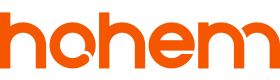

コメントを書く
全てのコメントは、掲載前にモデレートされます
このサイトはhCaptchaによって保護されており、hCaptchaプライバシーポリシーおよび利用規約が適用されます。