Important Notes:
- Please turn on the gimbal for the fifirst use. Some features are disabled
until Hohem Pro app is activated. Download the APP to register for free
membership and one-year extended warranty.
- Mount your mobile phone before powering on iSteady V2.
- If no mobile phone is detected or the motor is overloaded due to phone
is not level, the gimbal will shut down after a warning beeping.
Download the Hohem Pro App, Register and Login:
Search " Hohem Pro " in the App Store or Google Play
*Hohem Pro app requires iOS10.0 or above, Android 6.0 or above
*More product tutorials can be found on the app homepage.




Button Function

➀ Power (ON/OFF) / Function Button
Long Press:Power On/Off
Single Press:Switch the landscape and portrait modes
Double Press: Recenter the gimbal
Triple Press: Inception (Auto rotation)
Press Five Times: Auto calibration
Press Seven Times: Remote control pairing
The bluetooth light will flash alternately in yellow and green.
(The remote control is an optional accessory)
1,If the remote control is not paired within 30 seconds, the pairing
will be cancelled;
2,Click the function button to cancel pairing;
3,Double-click the function button to clear the paired remote
control and cancel pairing;
(And the paired remote control will be unavailable and need to be
re-paired)
➁ Joystick
Up/Down: Tilt Control
Left/Right:Pan Control
(It is able to control the roll motor through Left/Right Joystick Settings in Hohem Pro app)
➂ Zoom Slider
(Only available in the app)
Push Up: Push Down: Zoom in Zoom out
➃ Shutter Button (Ensure the Bluetooth is connected)
Single Press: Take photo, Start/End video
Double Press: Switch photo/video modes
Triple Press: Switch front/rear cameras (Only available in the app)
How to switch working modes by button?
Combination operation: Press and hold shutter button and tap power button
Single Tap: Pan&Tilt Follow (Default)
Double Tap: Pan Follow
Triple Tap: All Lock
Quartic Tap: POV (All Follow)
*Tips: To ensure proper operation, please release the shutter button after the power button.
Working Mode & Follow Speed
*For changing working mode or follow speed, please open Hohem Pro app - Start Recording - Gimbal Parameter Settings
*Ensure the Bluetooth is connected and change the settings
Working Mode
Pan&Tilt Follow
This is the default working mode. When you rotate the handle left/right/tilt up/tilt down, the camera will follow the handle movements, and the roll motor is locked without following the movement.
Pan Follow
When you rotate the handle left/right, the camera will follow the handle movements. The tilt motor does not follow within the angle range of -30°~+30 movement, if exceed this range, the gimbal will follow the tilt movement, and the roll motor is locked without following the movement.
All Lock
The roll and pan motors are locked without following the movement. The tilt motor does not follow within the angle range of -30°~+30 movement, if exceed this range, the gimbal will follow the tilt movement.
POV (All Follow)
First person point of view
Gives you 360° complete movement, you can pan, tilt and roll with it.
Follow Speed
General Shooting with general follow speed
Slow Shooting with slow follow speed
Medium Shooting to follow the fast movement
Fast Fast follow speed for video transition



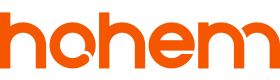
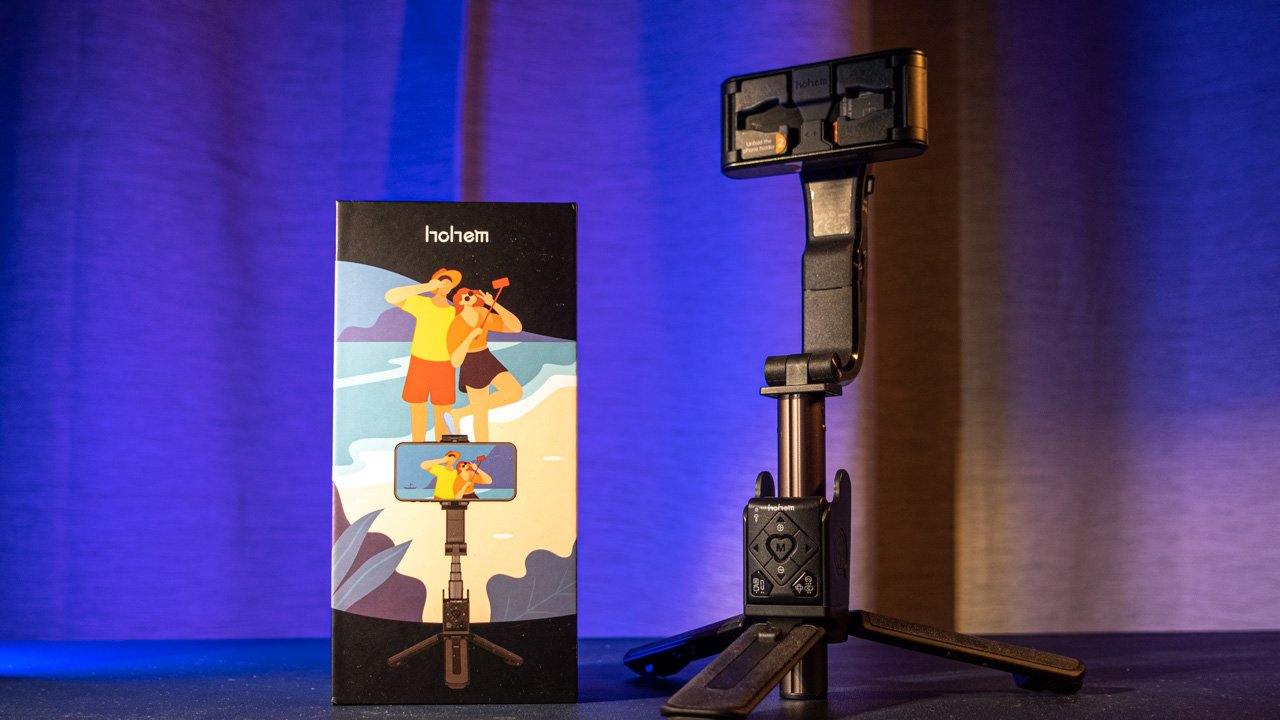
4 コメント
Kai
Hi, How can I adjust the zoom speed? There is a button in the app but no setting options
BR
Kai
Ricardo Silva
Hi Folks, how can I attach a Rode microphone receiver to this Gimbal without creating problems to the cell phone movement ? Thanks !
Paulo Jasmim
Gostaria de ter um manual completo em português. Tentei gravar um filme horizontal em tela cheia. Quando parei para ver, só o celular na vertical abria o vídeo em imagem bem pequena. Como fazer horizontal continuar horizontal como foi gravado?
Beer
Leider werden die aufgenommen Clips nicht in der richtigen Reihenfolge beschriftet, Das erschwert das Sortieren und Zuordnen. Frage kann dies eingestellt werden.
So wird z.B. ein Clip, wenn er mit dem Iphone ohne Gimbale V2 aufgenommen wurde : IMG_4149.Mov.
wird jedoch die Aufnahme mit dem gleichen iPhone und der gleichen Einstellung über die GimbalSteuerung aufgenommen, So wird der Clip mit:81E5CAA5-F7AC-412F-A453-00C8D9B6BE9E.mp4 beschriftet. Ein chronologische Reihenfolge ist nicht möglich.
コメントを書く
全てのコメントは、掲載前にモデレートされます
このサイトはhCaptchaによって保護されており、hCaptchaプライバシーポリシーおよび利用規約が適用されます。